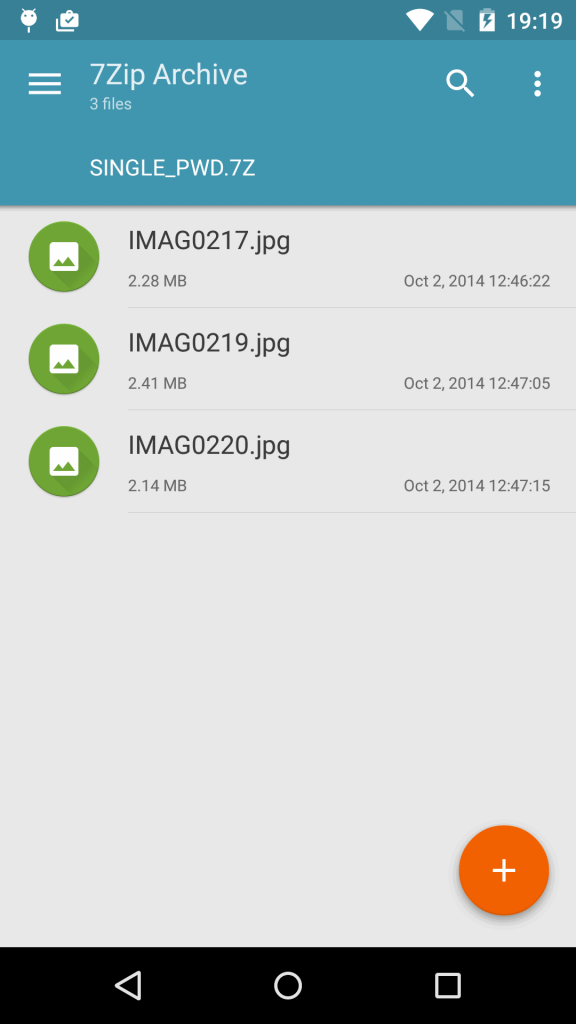Managing archives
Here is a quick guide for managing archive files with Solid Explorer. Let’s start!
Creating
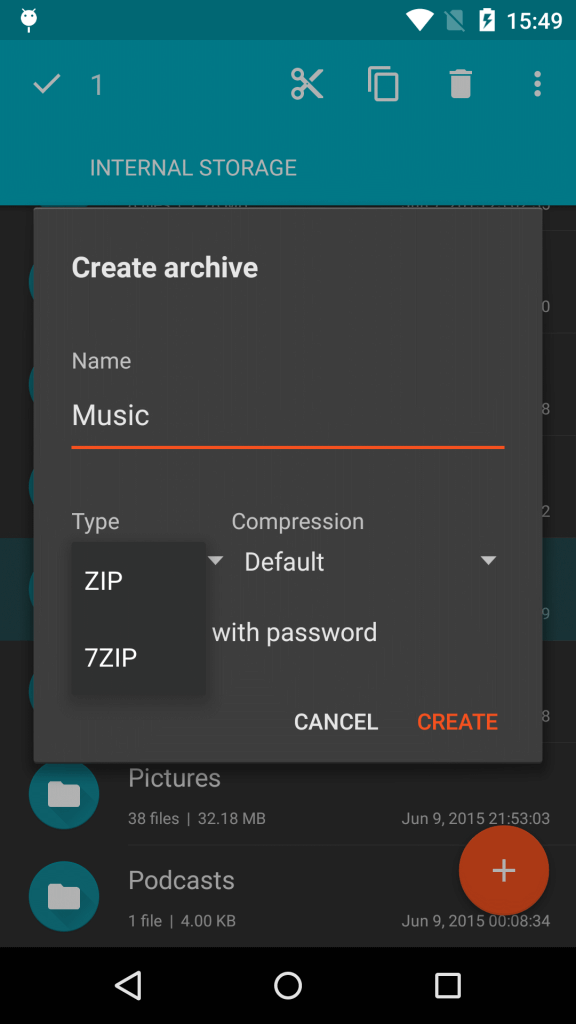 You can create archive files in two formats – Zip and 7Zip. Both allow you to set a password, which will encrypt the contents of your archive. Each format has adjustable compression strength, however, with 7Zip you can use only two lowest levels. This limitation is caused by huge CPU and memory load needed for higher compression.
You can create archive files in two formats – Zip and 7Zip. Both allow you to set a password, which will encrypt the contents of your archive. Each format has adjustable compression strength, however, with 7Zip you can use only two lowest levels. This limitation is caused by huge CPU and memory load needed for higher compression.
In order to create an archive, select a bunch of files, tap the overflow menu and select “Archive” option. You’ll see a dialog asking you to write the archive name and select the format. By default, Solid Explorer creates Zip archives with medium compression strength. If you want to protect the archive with a password, tap the corresponding checkbox. Tap “Create” to begin the archive process. That’s all.
Setting the password will cause all the files to be encrypted. In order to extract them, you’ll need to provide that password. However, their names will be still visible to anyone. Keep that in mind.
Extracting
In order to extract an archive, select it, tap the overflow button and choose the “Extract” option. If the archive is encrypted, you will be prompted for the password first. If you provide a wrong password, the extract operation will fail and you’ll need to repeat all steps. If the archive file is not stored on your device, you will see an “Extract to…” option instead. After choosing it, you will need to select a target directory first.
Browsing
With Solid Explorer you can browse archives as if they were regular folders. In order to do that, just tap the desired file. If the archive has encrypted file names, you will be prompted for the password first. Thanks to this feature, you can extract only a part of archive or directly open the files inside. If you want to open the archive with a different app, select the file and choose the “Open with” option.
Caveats
Despite the pretty functional archive support, there are some things which are not supported:
- Once the archive is created, it can’t be modified. You can’t rename the files inside, delete them or append new ones.
- You won’t see thumbnails of media files stored inside the archive file. This functionality has been disabled due to performance reasons.
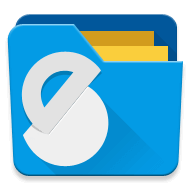

 Solid Explorer
Solid Explorer