Root access in Solid Explorer
If you’re reading this post you probably don’t need any explanation what rooted device means to you. Lucky you! So let’s get it straight.
What can Solid Explorer do with system files?
Actually, all you need. It lets you browse the system folders and perform all the operations like rename, copy, move and delete. Archive creation is not supported yet, but I’m going to change that soon. You can also change file permissions, change owners and create symbolic links. It’s possible to edit configuration files too with built-in text editor capable of opening files up to 2MB in size. That’s enough, since I haven’t see any file yet, which would be larger than 200kB. This is a big improvement compared to the previous generation of Solid Explorer, where the limit was set to 75KB only.
What about mounting in r/w mode?
Solid Explorer does it for you. Just forget you would ever need to do that. I personally find that inconvenient so I decided to implement this behavior in the app.
Each time you want to perform a write operation, SE checks the mount status first. If the mount point is mounted in r/o mode it will be temporarily remounted to r/w. After the operation completes (with a success or not), the app mounts the partition back to r/o state.
What you should know
Solid Explorer uses Busybox executable binary as a helper for root commands. It seems to work pretty well on most devices, but sometimes for unknown reasons it refuses to function properly. That will result in the inability to browse system directories. Always make sure your device has a working installation of busybox so if SE’s binary refuses to work, there will be always a chance it will work with the system binary.
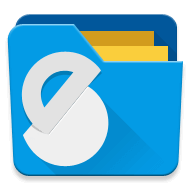

 Solid Explorer
Solid Explorer