Searching for files
Solid Explorer lets you easily find any kind of file very quickly. Have a look at this guide to learn how it works.
Index search and deep search
Every time you enter a search query Solid Explorer first attempts to find your files in the index. This usually returns results in less than a second. This time may be longer if you have many files on your device (over 20k). Sometimes the index may not be up to date, which means that some files are not indexed yet. These files won’t show up in search results at the first stage, so if you want to find them, you need to perform a deep search.
Deep search is walking down the file system hierarchy and iterating through each file in each folder. This will take much more time than index search – depending on the speed of your device and number of files it can even take several minutes. You can activate it by tapping the search prompt at the bottom, which appears when you scroll up the search results. If indexed search didn’t return any results, this mode is activated automatically.
Some file systems don’t support indexed search. As of version 2.0 it’s only implemented in local storage, Dropbox, Google Drive and Box cloud clients.
Search criteria
You can specify what kind of files you want to search with three types of criteria: file type, file size and modification date. In order to select them, tap the overflow menu while the search is enabled. You can skip typing the search query if you want to list all files matching selected criteria. This functionality allows you to do some useful stuff, for example:
- find all files bigger than 100MB and smaller than 1GB
- find all files and folders modified yesterday or last week
- find all apk files or document files
- find all video files recorded yeysterday bigger than 100MB
- and many more…
Special characters and logical operators
Search queries can contain some special characters and logical operations.
- asterisk character ‘*’ is used in the same way as in other search engines – it matches any string. If you enter single * character into the search field, it will match all files on your device. If you enter *.apk, it will find all APK files and so on…
- question mark ‘?’ matches any character, but only one. If you enter a search query like ?.apk it will match files like 3.apk, r.apk and so on. Entering two question marks will match exactly two characters, three will match three characters and so on.
- or operator ‘|’ will match expressions on both sides. For example, if you look for a file called party or birthday, you can type following search query: party | birthday
- negation operator ‘!’ will prevent matching words after this operator. If you have two files called birthday party and summer party entering following query: party !birthday, will return summer party only. The word birthday was ignored because of negation.
Please note that some file systems may not support all operators due to API limitations.
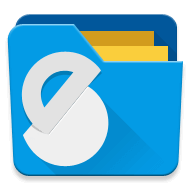

 Solid Explorer
Solid Explorer