Tips and tricks
Here is the list of things you probably didn’t know. If you knew – high five!
- Hold the back button to exit the app immediately. Might not work on Samsung devices with multiwindow feature.
- Tap on the icon to select a file. This works only in List and Compact modes.
- Tap and hold one file, then tap and hold another to quickly select a range of files.
- Use zoom gesture to resize the file list. If there is enough space, the column count will also change.
- Enable sections under folder options to have alphabetical scrolling just like in contacts.
- You can sort the order of storages and bookmarks. Just open the drawer, tap the overflow menu and select “Sort storages”
- You can set your custom order of storages and bookmarks. Go to the storage manager or bookmark manager, tap and hold an item and insert it wherever you want in the list.
- You can permanently hide unwanted folders by using the “Hide” option. Remember, that it doesn’t really hide the folder on your device. This option only prevents it from appearing on the file list. In order to see hidden directories and eventually restore them, open the nav drawer and select “Hidden folders”.
- When you’ve just tapped the copy or cut option, tap it again to see the clipboard contents.
- You can use wildcards and logical operators in search. Read more…
- Try to find an easter egg. I won’t tell you where it is, but now you know there is one.
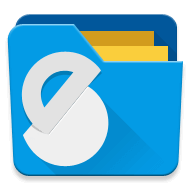

 Solid Explorer
Solid Explorer